Zenith L15V26D Manuál s instrukcemi
Procházejte online nebo si stáhněte Manuál s instrukcemi pro LCD televizory Zenith L15V26D. Zenith L15V26D Instruction manual Uživatelská příručka
- Strana / 52
- Tabulka s obsahem
- ŘEŠENÍ PROBLÉMŮ
- KNIHY



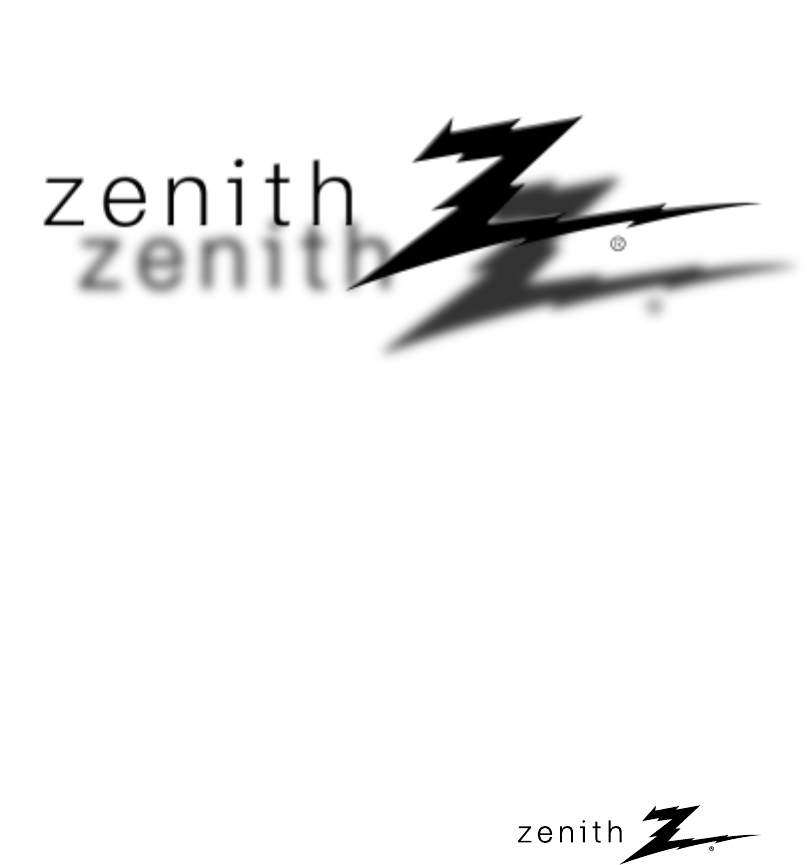
- WARNING : 2
- IMPORTANT SAFETY INSTRUCTIONS 3
- CONTENTS 5
- Controls 6
- INTRODUCTION 7
- Remote Control Buttons 8
- Installing Batteries 10
- TV Overview 11
- Antenna/Cable Connections 13
- TV Connections 14
- Connecting a VCR 15
- AUDIO VIDEO 16
- DVD Player Connections 17
- DTV (Set-top Box) Connections 18
- INSTALLATION 19
- PC Mode Functions Check 21
- Turning the TV On 22
- TV Mode Menus 23
- Menu Language Selection 24
- Memorizing/Erasing Channels 26
- Favorite Channel Memory 27
- Clock Setup 28
- Off Timer Setup 29
- On Timer Setup 30
- Sleep Timer Setup 31
- Video/Picture Setup 32
- ● Use the channel ( 33
- Audio/Sound Setup 35
- Equalizer 36
- Adjustments 36
- Sound Balance 37
- ● Each press of volume ( 38
- Audio Program) 39
- Using Headphones 40
- Closed Captions 41
- Operating Captions 43
- Parental Control 44
- Auto Off 47
- Key Lock 48
- Maintenance 49
- Product Specifications 50
- Troubleshooting Checklist 51
Shrnutí obsahu
© Copyright 2004, LG Electronics USA, Inc.Installation, Setup & Operating Guide I WarrantyModel Number | L15V26D | LCD-TV / Monitor
Remote Control: Installing Batteries/Operation10Make sure there are noobjects between theremote control and its sen-sor.Don’t place the remote control
TV Overview11INTRODUCTIONAccessoriesAccessoriesRemote control1.5V1.5VPower cordOperating guideAAABatteriespowerapcmenumutesleepchentervol volchcctv/vi
TV Overview12- You can adjust the angle of the TV between -3° and 15° (Range: -3°±3 and 15°±3º).Adjusting the Adjusting the TV VTV Viewing iewing Angl
Antenna/Cable Connections13INSTALLATION- For optimum picture quality, adjust antenna direction.● Typical wall antenna jack used in apartment buildings
Antenna/Cable Connection and Viewing Setup14- After subscribing to a local cable TV service and installing a converter, you can watch cable TV program
VCR Connection and Viewing Setup15INSTALLATION- In Video mode, TV automatically reverts to TV mode if the fcr button or flashbk buttons are pressed.-
External Equipment Connections161Connections● Connect the audio/video output jacks on the external A/V equipment to the corresponding input jackson th
DVD Player Connections17INSTALLATION1Connections2Viewing SetupComponent● Turn on the DVD player.● Turn the TV on and use tv/video button to select Com
DTV (Set-top Box) Connections181Connections2Viewing SetupL+75 Ω PC INPUT ANT INS-VIDEO H/P PCSOUNDAC INPUTVIDEO INRLPBVIDEO(MONO)COMPONENT(480i/480p
PC/Computer Connections (using TV as a Monitor)19INSTALLATION2Viewing SetupPC● Turn on the PC/Computer. ● Turn the TV on and use tv/video button to se
2RECORD YOUR MODEL NUMBER(For future reference)The model and serial number of your TV are located on theback of the TV cabinet. For convenience, we s
PC/Computer Connections (using TV as a Monitor)20Notes:a. For optimum picture quality, use standard XGA (1024x768) computer output at a 60Hz refreshra
PC Mode Functions Check21INSTALLATIONDEMoveFGAdjust MenuBrightness 60H-position 0V-position 0Clock 40Phase 16Auto configureResetContrast 801Use the me
Turning the TV On222Use the channel (D,E) or number buttons to select a channel to view.3Adjust Volume level.● Volume (G) button increases the sound l
TV Mode Menus23BASIC FEATURES1Press the menu button repeatedly to display the available menus shown below.2Use the channel (D,E) buttons to select a m
Menu Language Selection 241Use the menu button to select themenu shown.4Press the menu button to save.EnglishEspañolFrançaisLanguageLanguage3Use the v
Auto Programming: Finding/Erasing Channels25BASIC FEATURES- For Auto program to work, the programming source must be connected to the TV and the TV mu
Auto Programming: Finding/Erasing Channels261-Select Memory (to add the channel) or Erase (to delete the channel from memory).2Use the channel (D,E)
Favorite Channel Memory27BASIC FEATURES- Favorite Channel lets you quickly scan up to five channels of your choice without having to wait for the TVto
Clock Setup28- If current time setting is wrong, reset the clock.1Use the menu button to select themenu shown below.2Press the volume (G) and then use
Off Timer Setup29CLOCK/TIMERSDEMoveGNext MenuClock10 : 45 AMOff timerOn timerAuto offClock- Off Timer operates only if the Clock has been set to the c
IMPORTANT SAFETY INSTRUCTIONS3Important safeguards for you and your new productYour product has been manufactured and tested with your safety in mind.
On Timer Setup301Use the menu button to select themenu shown below.2Use the channel (D,E) buttons toselect the On Timer option.3Press the volume (G)
Sleep Timer Setup31CLOCK/TIMERS1Use the sleep button to set the sleep timer.● Each press of sleep or volume (F, G) button changes the setting as shown
Video/Picture Setup321Press the apc button on the remote control.2Use the apc buttons or volume (F, G) button toselect your desired picture appearance
33VIDEO /AUDIO1Use the menu button to select themenu shown.2Use the channel (D,E) button to selecta picture option to adjust.3Use the volume (F, G) bu
Video/Picture Setup34Fine Fine TTuning uning AdjustmentAdjustment- Fine tune the Picture appearance to your personal preference1Use the menu button to
Audio/Sound Setup35VIDEO /AUDIO-DASP selects the sound appropriate for your program.3Press the enter (A) button to save.Audio Setup / DASPAudio Setup
Audio/Sound Setup36Equalizer Equalizer AdjustmentsAdjustments1Use the menu button to select themenu shown.2Use the channel (D,E) button toselect the D
37VIDEO /AUDIO1Use the menu button to select themenu shown below.2Use the channel (D,E) button toselect the Balance option.3Sound Balance Sound Balanc
Audio/Sound Setup38- AVL maintains an equal volume level automatically even if the channel is changed.1Use the menu button to select themenu shown bel
39VIDEO /AUDIO- Select Mono sound mode if the signal is not clear or in poor signal reception areas. - STEREO and SAP modes are available only if incl
4IMPORTANT SAFETY INSTRUCTIONS14. Outdoor Antenna GroundingIf an outside antenna or cable system is connectedto the product, be sure the antenna or ca
Audio/Sound Setup40S-VIDEO H/P VIVIDEO(MCOMPONENT(480i/480p/720p/1080i)DVD/DTV INPRPBY1Press the mute button on the remote control.● To restore mute
Closed Captions41SPECIALFEATURESAn old, bad or illegally recorded tape is playing.Strong, random signals from a car or airplane interfere with the TV
Closed Captions42Text services give a wide variety of informa-tion on all kind of subjects (ex. captionedprogram lists, weather forecasts, stockexchan
43SPECIALFEATURESCC 1CC 3CC 2CC 4Text 1Text 2Text 3Text 41Use the menu button to select themenu shown below.2Use the channel (D,E) buttons toselect th
Parental Control44The Parental Control Function (V-Chip) is used to block program viewing based on the ratings sent by thebroadcast station. The defau
45SPECIALFEATURES1Use the menu button to select themenu shown.2Use the channel (D,E) buttons toselect the the Parental ctl option.DEMoveGNext MenuLang
Parental Control464Use the channel (D,E) buttons toselect the Set Password option. Then,press the volume (F, G) buttons.Enter a four digit password. E
Auto Off47SPECIALFEATURES- If there is no input signal, the TV switches to standby mode automatically after 10 minutes.2Use the channel (D,E) buttons
Key Lock48DEMoveFGAdjust MenuCaptions OffCaption/Text CC 1Key lock OffParental ctlLanguage EnglishDEMoveFGAdjust MenuLanguage EnglishCaptions OffCapt
Maintenance49MISC.Caring for your TV1. Here’s a great way to keep the dust off your screen for a while. Wet a softcloth in a mixture of lukewarm water
5INTRODUCTIONINSTALLATIONBASIC FEATURESCLOCK/TIMERSVIDEO /AUDIOSPECIALFEATURESMISC.51Safety Warnings 2Important Safety Instructions 3Controls 6Remote
Product Specifications50Model L15V26DHorizontal size (inches) 15.2Height (inches) 14.5Depth (inches) 7Weight (pounds) 16Power requirements AC 110-240V
Troubleshooting Checklist51MISC.SYMPTOMSNo powerNo picture or soundPoor picture but good soundPoor receptionLines in pictureGhosts (multiple images)Re
ZENITH ELECTRONICS CORPORATIONLCD-TV L15V26D LIMITED WARRANTY – USA Zenith will repair or replace your product, at Zenith’s option, if it proves to b
Controls6Front of the Front of the TVTVchvolentermenutv/videoon/offSide Control PanelSide Control PanelTV/Video ButtonEnter ButtonChannel ButtonsOn/Of
INTRODUCTION7+75 Ω ANT INPC INPUTS-VIDEO H/P PCSOUNDAC INPUTVIDEO INRLVIDEO AUDIO(MONO)COMPONENT(480i/480p/720p/1080i)DVD/DTV INPRPBYPower Cord Sock
powerapcmenumutesleepchentervol volchcctv/video0235648971mtsfcrmemory/erasea.progflashbk daspControls8POWERNUMBERSAPCMENUCHANNEL (DE)MTSFCRAUTO PROGRA
9INTRODUCTIONTV/VIDEOCLOSED CAPTIONSMUTEENTERVOLUME (FG)SLEEP TIMERPAGE 42PAGE 40PAGE 31PAGE 35PAGE 26TV/VIDEO Button TV/VIDEO Button on Remote Contro
 (28 stránky)
(28 stránky) (31 stránky)
(31 stránky) (44 stránky)
(44 stránky)







Komentáře k této Příručce